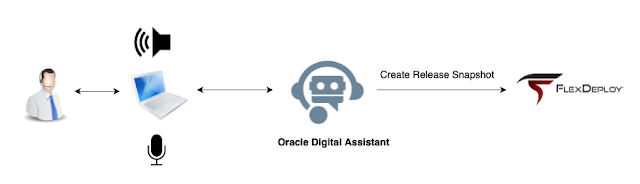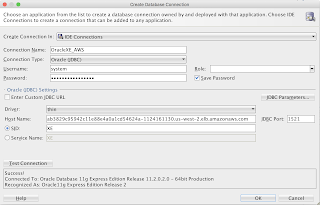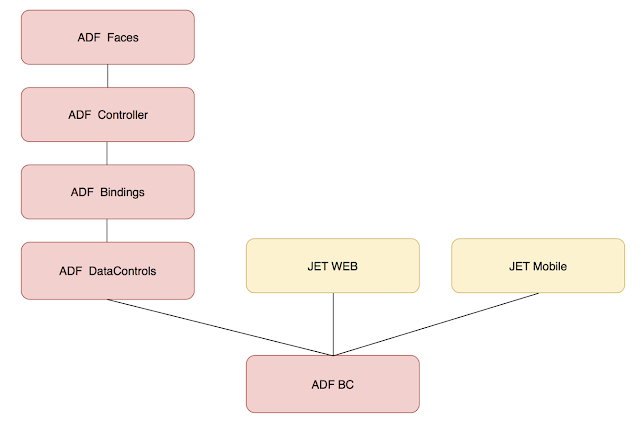In my previous post I implemented a conversational UI for FlexDeploy with Oracle Digital Assistant. Today I am going to enrich it with Fn Flow so that the chatbot accepts release name instead of id to create a snapshot. Having done that the conversation will sound more natural:
...
"Can you build a snapshot?" I asked.
"Sure, what release are you thinking of?"
"Olympics release"
"Created a snapshot for release Olympics" she reported.
...
The chatbot invokes Fn Flow passing the release name to it as an input. The flow invokes an Fn function to get id of the given release and then it invokes an Fn function calling FlexDeploy Rest API with that id.
So the createSnapshotFlow orchestrates two Fn functions in a chain. The one getting release id for the given name with FlexDeploy REST API:
And the one creating a snapshot for the release id with the same API:
The core piece of this approach is Fn Flow. The Java code of createSnapshotFlow looks like this:
Note, that the flow operates with function ids rather than function names. The list of all application functions with their ids can be retrieved with this command line:
...
"Can you build a snapshot?" I asked.
"Sure, what release are you thinking of?"
"Olympics release"
"Created a snapshot for release Olympics" she reported.
...
The chatbot invokes Fn Flow passing the release name to it as an input. The flow invokes an Fn function to get id of the given release and then it invokes an Fn function calling FlexDeploy Rest API with that id.
fdk.handle(function (input) {
var res = request('GET', fd_url + '/flexdeploy/rest/v1/release?releaseName=' + input, {
});
return JSON.parse(res.getBody('utf8'))[0].releaseId;
})
fdk.handle(function (input) {
var res = request('POST', fd_url + '/flexdeploy/rest/v1/releases/'+input+'/snapshot', {
json: { action: 'createSnapshot' },
});
return JSON.parse(res.getBody('utf8'));
})
public class CreateSnapshotFlow {
public byte[] createSnapshot(String input) {
Flow flow = Flows.currentFlow();
FlowFuture<byte[]> stage = flow
//invoke checkreleasefn
.invokeFunction("01D14PNT7ZNG8G00GZJ000000D", HttpMethod.POST,
Headers.emptyHeaders(), input.getBytes())
.thenApply(HttpResponse::getBodyAsBytes)
.thenCompose(releaseId -> flow.
//invoke createsnapshotfn
invokeFunction("01CXRE2PBANG8G00GZJ0000001", HttpMethod.POST,
Headers.emptyHeaders(), releaseId))
.thenApply(HttpResponse::getBodyAsBytes);
return stage.get();
}